Info, tips and guides
Bugs
Documents
FAQs
Links
Where to buy
Downloads
TAPs
Linux tools
Mac tools
Windows tools
Toppy firmwares
Search
Forum FAQs
Forum index
Forum search page
Tools
Toppy.org.uk
TF5800 manual: digital teletext
Digital teletext
Digital teletext provides a more colourful, simpler to use service than traditional teletext. Instead of having to select pages by typing in their numbers, you can choose items from on-screen lists, and pages can contain photographs or even television pictures.
Many channels call their digital teletext services ‘interactive,’ since they can provide much more than just pages to read. They can tell your PVR to tune to a different channel, for example, where you may find coverage of a different sports match, or the latest news headlines.
On services like the BBC News interactive pages, you can even choose for which of four video clips you would like to hear the soundtrack.
Most channels will display a message on screen if there are interactive services available, often in the form of a small reminder to ‘Press Red.’ When you see a message like this, you can press the red button on your remote control.
Usually, you can return to watching TV by pressing the TEXT button![]() , and
on most channels the TEXT button will also start digital teletext too, if
it’s available.
, and
on most channels the TEXT button will also start digital teletext too, if
it’s available.
While you’re using digital teletext, the number keys on your remote control, the arrow keys, coloured keys and the OK button are used to select items on screen or move to different parts of the teletext service.
Since each service, such as BBCi or Teletext uses its own design, we can’t give a detailed guide here; just look for on-screen instructions, and remember that pressing the TEXT button will take you back to watching TV.
Using the P+ and P- buttons to change channel while in digital teletext will also return you to normal television viewing.
Digital teletext pages may change channels to show you extra information, and when this happens, you’ll see the front panel display of your PVR change to show the new channel number.
Sometimes, however, for example if you’re recording two channels simultaneously, the PVR may not be able to access the information that the digital teletext is trying to display, just as you can’t always select the channel you want if you’re recording two things at the same time. When this happens, you’ll see a message telling you that the interactive service isn’t available.
Sleep timer
Your Topfield PVR doesn’t use much electricity when it’s turned on, but even so, you can help be kind to the planet by remembering to put it into standby mode when you’re not watching TV.
The built in sleep timer makes sure your PVR will switch off, even if you’ve fallen asleep in front of the television.
Like the soundtrack and subtitle options, you can access the sleep timer by pressing the Opt key on the remote control. The last item on the menu is Sleep timer
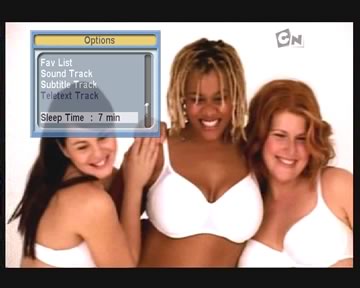
Select the sleep timer with the up and down arrows, and then use the left and right arrows to increase or decrease the time period, then press OK. At the end of the time you choose, which can be between ten and 120 minutes, the PVR will automatically return to standby.
When the sleep timer has been started, pressing the Opt key will display the menu again, and the time remaining will be shown next to Sleep timer. You can cancel the timer by using the arrow keys to select disable, or change the time remaining.