Info, tips and guides
Bugs
Documents
FAQs
Links
Where to buy
Downloads
TAPs
Linux tools
Mac tools
Windows tools
Toppy firmwares
Search
Forum FAQs
Forum index
Forum search page
Tools
Toppy.org.uk
TF5800 manual: connecting to your PC
Connecting the PVR to your PC
After the software has been installed, click Finish. You’re now ready to connect your PVR to the computer for the first time.
You need a standard USB A to B cable to link your PVR to your computer – that’s the same sort of cable commonly used to link computers to devices like printers.
Make sure that the PVR is turned off, and then connect the USB cable to the rear panel, and plug the other end into the PC.
Press the standby button on the front panel of the PVR to start it, and after a brief pause, Windows will display the Found New Hardware wizard. Just click Next to work through the Wizard until it has finished, and your PVR will be ready to use with the computer.
You do not need an aerial or TV connected to your PC while it’s linked to the PC; all the information about the connection will be displayed on the PC’s monitor, rather than the PVR.
Using Altair
Altair is the main program that you’ll use on your computer to transfer files between it and your PVR, so we’ll take a quick look at it here. In the next section, we’ll explain some of the other functions that you can use in conjunction with your computer, like playing back MP3 music files, or updating the software in your PVR.
Before using Altair, you may want to record a short programme of up to about fifteen minutes, so that you can practise transferring files easily. Depending on the channel you’ve recorded from, and the speed of your computer, it will take between a fifth and a third of the duration of a program to transfer it from the PVR using the USB connection.
Before starting Altair, ensure that the PVR has been connected to your computer, and that you have installed the drivers, as we described above. Start Altair from the Start menu, and you should see a screen similar to this.
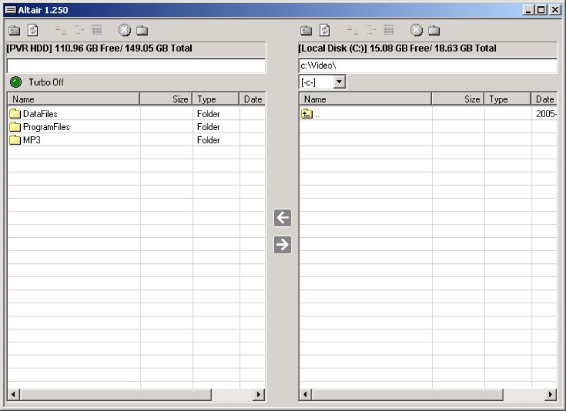
The left hand panel shows files and folders that are on your PVR, while the right hand one shows files and folders that are on your computer. If you don’t see anything on the left hand side, Altair has not been able to connect to the PVR, and you should check that it is turned on and that the software was installed correctly.
Altair works a little like the old file transfer programmes people used to use; you can open a folder by double clicking on it, and move up a level by clicking on the top icon in the list. At the top of each panel, you’ll see buttons to move up a folder, and to change the view, so you can see icons, file details or just names. The button marked with a red X deletes the file that’s selected in that panel, and the blank folder allows you to create a new folder.