Info, tips and guides
Bugs
Documents
FAQs
Links
Where to buy
Downloads
TAPs
Linux tools
Mac tools
Windows tools
Toppy firmwares
Search
Forum FAQs
Forum index
Forum search page
Tools
Toppy.org.uk
TF5800 manual: organising channels
Organising channels
One of the great things about digital TV is that there are lots of channels, and lots of things to watch. But that can also be a little confusing – with so many channels, you may not want to look through what’s on all of them, if you’re not interested in news or quiz shows, for example.
Favourite channels
Favourite channels allows you to tell your PVR which channels you’re interested in. When you call up the EPG, or use the P+ and P- buttons to move through the channels, you’ll see only those that you’ve marked as favourites, so it’s quicker and easier to find the things that interest you.
You’ll still be able to watch any channel you like by entering its number,
or by using the List button![]() to see the full channel list, but favourites
make it much easier to flip through channels and see just the ones you enjoy.
to see the full channel list, but favourites
make it much easier to flip through channels and see just the ones you enjoy.
Setting up favourite channels
Before you can use the favourites facility, you need to organise channels into groups of favourites. You can have up to thirty groups of favourite channels, so you could have one list of music channels, one of news channels and one of other channels. Or each member of your family could have a list of their own.
To start creating lists of favourite channels, press Menu![]() and
select Organizing Favorites.
and
select Organizing Favorites.
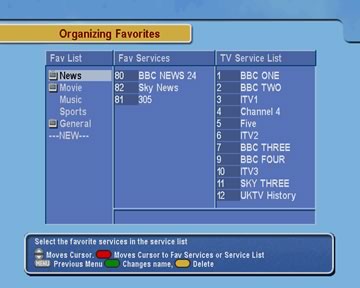
On this screen, the first column shows the groups of favourite channels. The second column shows all the channels that are in the group you’ve selected, and the third column shows other channels. You’ll see that some types of channels, such as Movies and News have a group already created. You can add more groups if you like, and you don’t have to use the ones that are already created – you can just leave them empty.
To see the list of radio channels, instead of TV channels,
press the TV/Radio button![]() on the remote control.
on the remote control.
Let’s start simply, by adding News channels to the existing group. Use the up and down arrows to select News in the first column, then press the Red button on the remote to move to the list of TV channels. Move through the list until you find a news channel, for example BBC News 24, and press the OK button to add it to the favourites list. You can find other channels and add them too.
Press Red again to move to the list of channels that you’ve added to the favourites group; if you highlight a channel now and press OK, it will be removed from the group. Pressing Red a third time will return you to the left hand column of the screen.
When you’re viewing TV using favourites, the P+ and P- keys will move you through the channels in the order that they appear on this screen, not the order of their channel numbers.
You can change the order of channels in a favourites group by selecting a channel, then pressing the Green key on the remote control. The channel will be highlighted in yellow, and you can move it up and down to the position where you would like it to be in the list, and then press OK.