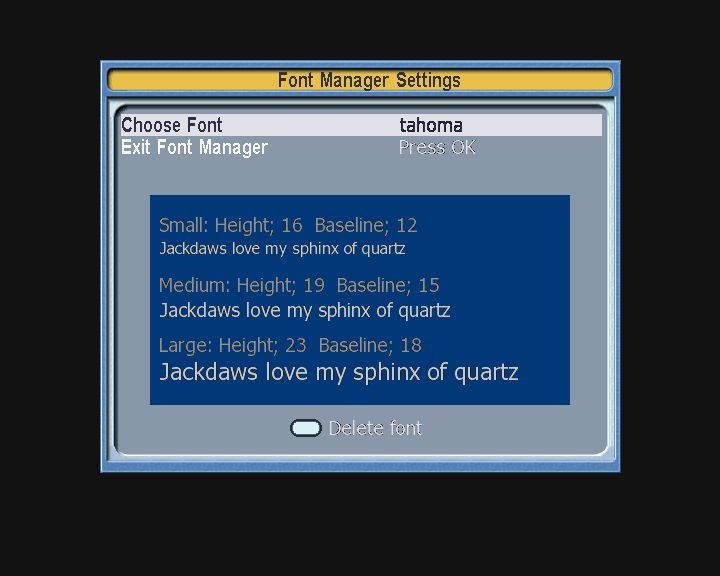Font Manager 1.0d
Font Manager allows you to change the font that other TAPs use. You can
use any True Type fonts you may have on your Windows or Mac.
It builds on work by Pavel Kopylov who came up with the initial font routines, and R2-D2
who came up with a way of hooking into the TAP API calls for drawing text.
Changes since 1.0
- Speed-ups and bug fixes courtesy of BobD of MyStuff fame.
Changes since 0.9
- "..." for overly long text is now supported
(thanks to shinyford who coded this).
Changes since 0.8
- TAP_Osd_PutStringAf is now also hooked by default.
- New option 'Hook TAP_Osd_PutString' allows the hooking of the final
string drawing routine. This is optional because this routine may also be used
to draw certain graphical images (e.g. remote buttons), and these will disappear
once this is turned on.
- Strip out special 'Control characters' from the output.
- Masterpiece compatibility.
- Improved handling of the function parameters to prevent crashes
due to drawing off screen.
- Fix bug when centre adjusting text.
Changes since 0.7
- Fixed antialiasing routines (with more than a little help from R2-D2).
- Removed option 'Antialias override' as the standard
antialiasing now works.
Changes since 0.6
- New FontManager.ini file now saves the selected font.
- New option 'Antialias override'. Set this to a value between 1-8
to override the default antialiasing. This should help improve text
drawn against a light coloured background. I find a value of 4 or 5
to be best.
- Fix bug when right adjusting text.
Changes since 0.5
- You now get into the options screen by pressing the 'Slow motion' key while in the Toppy System menu.
- Only ever loads one font into memory at a time.
- Maximum number of fonts supported is now 512.
Changes since 0.4
- Allow selecton of the 'Default' Toppy font.
- Vertically adjust alignment of font depending on height.
- 'Delete font' feature.
- Auto-show options screen if not run from Auto Start.
Changes since 0.3
- Picks up newly added fonts when you enter the options screen
- Options screen now has a preview of what all the sizes of the selected font will look like.
Changes since 0.2
- TAPCommander support.
- Fix bug with small font names not appearing.
Changes since 0.1
- Fix bug with overlapping text.
Getting started
Download the TAP and copy it onto the Topfield, into the ProgramFiles or Auto Start folder. Then
use the Topfield archive to highlight the TAP and press 'OK'. The TAP then runs in the background until
the options are activated. The default activation button is by pressing the 'Slow motion' key while in the Toppy System menu,
although the options can also be reached via
TAPCommander. When in the options screen, it is possible to change the font that other TAPs use, delete a font, or Exit the TAP.
Font Manager looks for font files in /ProgramFiles/Settings/Fonts. Each font needs a separate file for the
small, medium and large sizes. The files must be named in the format:
- {font_name}_small.fnt
- {font_name}_medium.fnt
- {font_name}_large.fnt
and can be created with the makeFonts.exe program which is bundled with the TAP.
Font repository
Screenshots
Font Manager