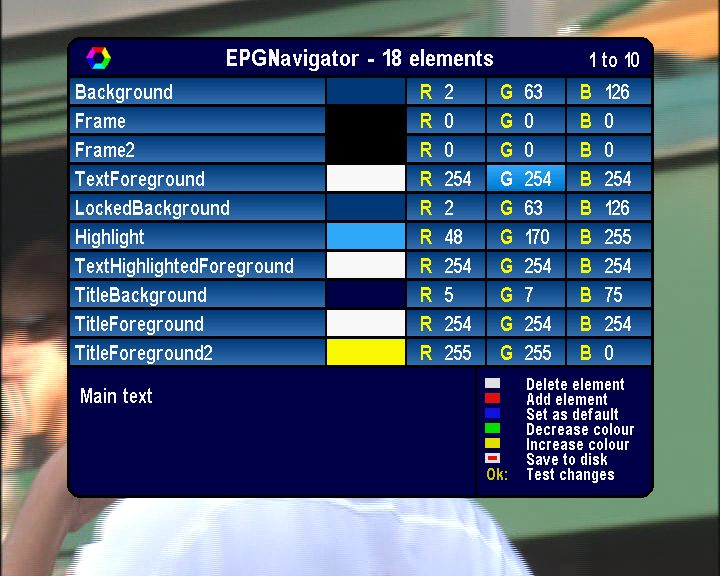Skin Manager 1.1a
Skin Manager is a spin off from Media Manager, containing just the skin management
functionality. You can add, amend, or delete skin elements, then test your changes. You can
even create a new skin from scratch.
If you would like to make a contribution towards all the hard work involved in the development of Skin Manager, then please click here:
Changes since 1.1
- Support for 'special' elements. A value of (0,0,10) causes the element to be ignored.
A value of (10,0,0) applied to an Icon element causes it to be transparent.
Changes since 1.0
- Skin Manager specific files have been migrated to \ProgramFiles\Settings\SkinManager (apart from the log).
- Available skin elements are now read in from the file \ProgramFiles\Settings\SkinManager\SkinElements.dat.
- This file is created for you if it does not exist, but can be amended on a PC to add elements.
- When pressing 'Red' in the Skin editor, the resulting elements list screen now has two extra options.
'Add' lets you add a new element to the list. 'Delete' lets you remove an element from the list. These changes
will get written back to 'SkinElements.dat' so they are retained.
- In the Skin editor the 'Yellow' and 'Green' buttons now increment the colour by 8, while the number keys
now increment the colour by 32.
- When pressing 'TV/Radio' in the Skin editor, the resulting skins list is now populated from both
\ProgramFiles and \ProgramFiles\Settings\Skins.
Getting started
Download the TAP and copy it onto the Topfield, into the ProgramFiles or Auto Start folder. Then
use the Topfield archive to highlight the TAP and press 'OK'. The TAP then runs in the background until
it is activated. The default activation button is 'Recall'. Once activated, to configure the TAP, press 'Menu',
or if you need help, press 'Text' when in any screen.
Screenshots
Skin editor